Setting up your 5-key vault for ethereum (ETH)
This article details how to set up your 5-key vault for ethereum (ETH).
Tap "Set up" or "Connect" in the middle of your 5-key ETH vault to view the keys associated with your 5-key vault.

Please take a look at ETH pay Relay to set up your 5-key vault using your ETH pay wallet.
Once you select this, you'll see your unconnected keys:

Next, we'll set up your hardware keys
In a 5-key vault setup, three of your keys will be hardware keys.
We recommend you write down the seed phrase for ONE of your devices only.
Your hardware devices will first need to be initialized. If you haven't already initialized your devices, do that now. You will need to initialize your hardware devices by following the instructions given in the packaging of your devices. We have various hardware device setup tutorials available for you.
Once your hardware devices have been initialized, tap "Connect Home/Office/Safe Key" in your key list and follow the instructions to link the first hardware device. An email will be sent to you requesting to "Connect your device."

Click on the "Connect your device" button in the email, connect your hardware device, and follow the instructions. If your device requires currency-specific apps, like Ledger devices, please be sure you have installed the ETH app on your hardware device.
To view details on how to add your specific device, find your device in Adding hardware devices to Casa .
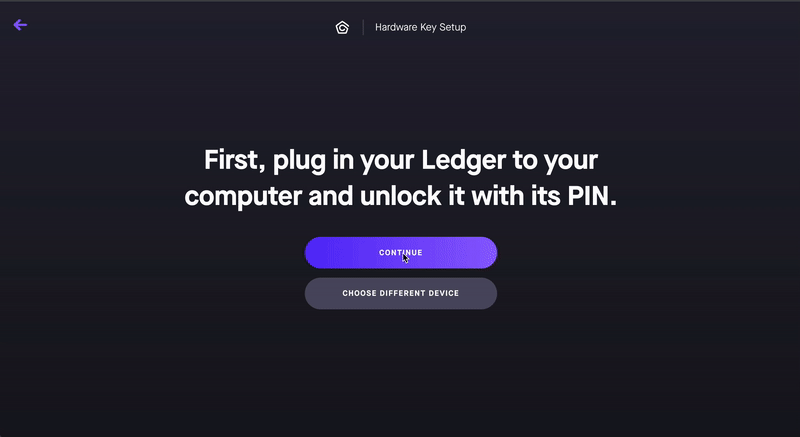
Example web flow for Ledger. Your signing experience will vary based on your specific device.
Follow the same steps for each subsequent hardware device you use.
Finally, set up the Recovery Key.
Tap "Set Up Recovery Key."
While setting up your Recovery Key, you'll be prompted to take a "selfie."
If you ever need to use the Casa Recovery Key, you'll need to do a video call with a Casa team member to verify that it's you. Setting up a duress word or phrase is something you can configure with your client advisor.
Review your completed 5-key vault setup by tapping the "Healthy" button below the vault, then tapping mobile key and each hardware key to perform health checks.
You've now set up your 5-key ETH vault! Way to go!
Please note that you can also use ETH Pay in Casa Pay as a "single-signature wallet" in the Casa app. The ETH Pay wallet is designed to store smaller amounts and requires only your phone to sign and send transactions.
You also have access to a 3-key vault as well, included in your membership.