Performing a health check with Passport
Health checks in the Casa app allow you to verify the health of a key without actually having to send any funds from your keyset.
To perform a health check with Passport, first tap the key icon beneath the vault that includes the hardware device you want to check, then tap the device. Next, tap "Perform Health Check."
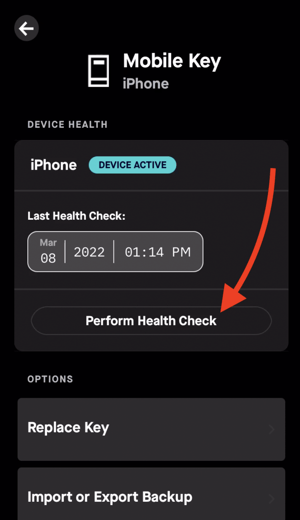
At the next screen, tap "Got it, I'm ready."
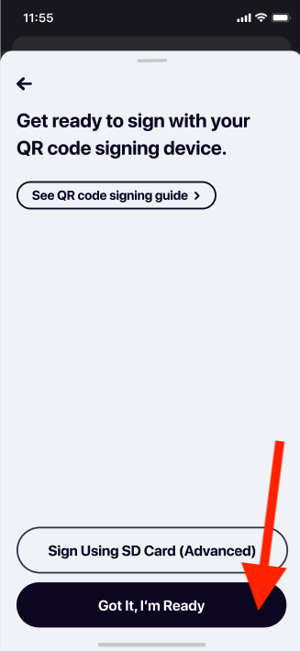
The Casa app should now be displaying a QR code, similar in style to this one:

Next, turn on and unlock your Passport device. From the device, you would:
- Tap "Scan QR Code"
- Scan the QR code that the Casa app has generated for you using the device's rear camera
- Confirm the information you see on the device, then click "Sign"
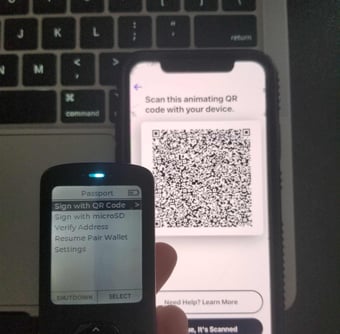
Now, a QR code will be generated by your device, which you will scan using the camera on your phone through the Casa app.
In the Casa app, just tap "Continue, it's scanned," and at the next page, select "Got It, I'm Ready to Scan."
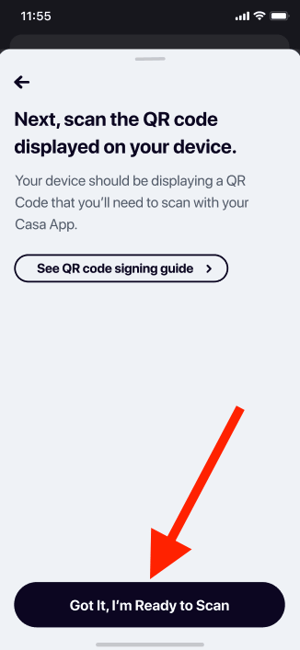
Now the Casa app will open your phone's camera and you'll have the ability to scan the QR code you see on your Passport device from your Casa app.

If all went well, you'll be presented with the success message below:
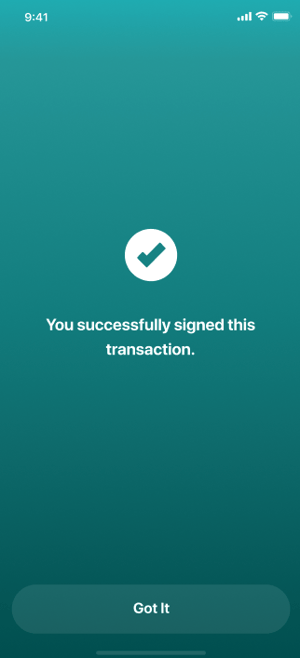
That's it!
The health check you've just done is very similar to the transaction singing process. When you're ready to sign a transaction, you can check out our article on Signing a transaction with Passport