Adding Trezor to your Casa vault
Trezor One is perhaps the most popular of all of our supported hardware devices for all Casa vault types.
Once you have set up your Trezor One for use with Casa, it's time to add it to your Casa app and make it part of your multi-key vault.
Within the Casa app, tap "Set Up Hardware Key" (for 3-key vault; "Set Up Home/Office/Safe Key" for 5-key vault) and select "Trezor" and continue:

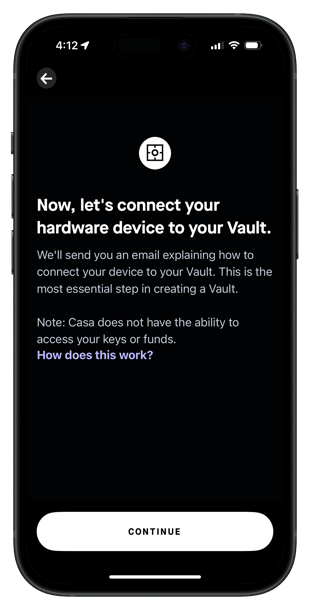
Casa will now send you an email with a link you can use to add the Trezor device to your Casa vault. The email will be titled "Connect your device" and will come from no-reply@mail.keys.casa.
Click the link in the email, select "Trezor," and follow the on-screen instructions to add the device to Casa.

You'll then be directed to Trezor's website, where you will need to unlock the Trezor device, enter your PIN, and (optionally) your passphrase. Most people don't use a passphrase; if you don't use one, just click "Continue" at that step.
Note: If Trezor's page gets stuck "Loading..." please ensure you have cookies enabled and/or Incognito mode (depending on which mode you're using).
Follow the steps on Trezor's website, and you will be directed back to the Casa window automatically, and be notified that your device has been added successfully.

Your Casa app should automatically update to reflect that the Trezor has been added successfully.